If you are an admin in your organization’s Tractor Zoom Pro Equipment Lists, you may edit and configure the priority of comparable equipment attributes within Equipment Lists.
Note: This feature can only be accessed in Equipment Lists and not available in Search Results.
This allows you to introduce more precision to the comparables that populate to calculate accurate values for the equipment on your customers’ lists. It’s important to note the utilization of this configuration tool is meant to allow admins a customized view for their association. This would enable an admin to enhance their user experience while navigating through Tractor Zoom Pro.
To change the priority of attributes related to your piece of equipment, first select a piece of equipment. Then, click the Comparable Settings button at the lower right corner of the screen. 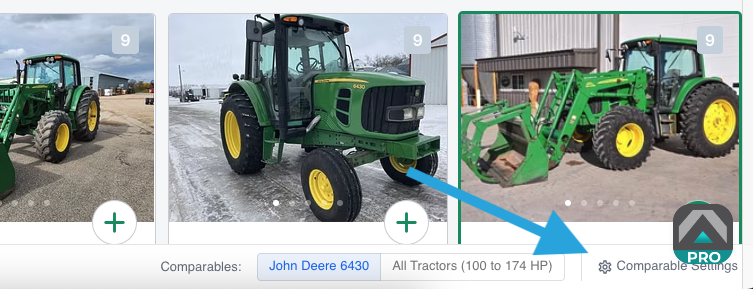 A right-side panel will display with the coordinating attributes (automatically populated) for the equipment category you selected, organized and categorized by Critical, High Priority, Medium Priority, Low Priority, and Ignored, as shown below.
A right-side panel will display with the coordinating attributes (automatically populated) for the equipment category you selected, organized and categorized by Critical, High Priority, Medium Priority, Low Priority, and Ignored, as shown below.
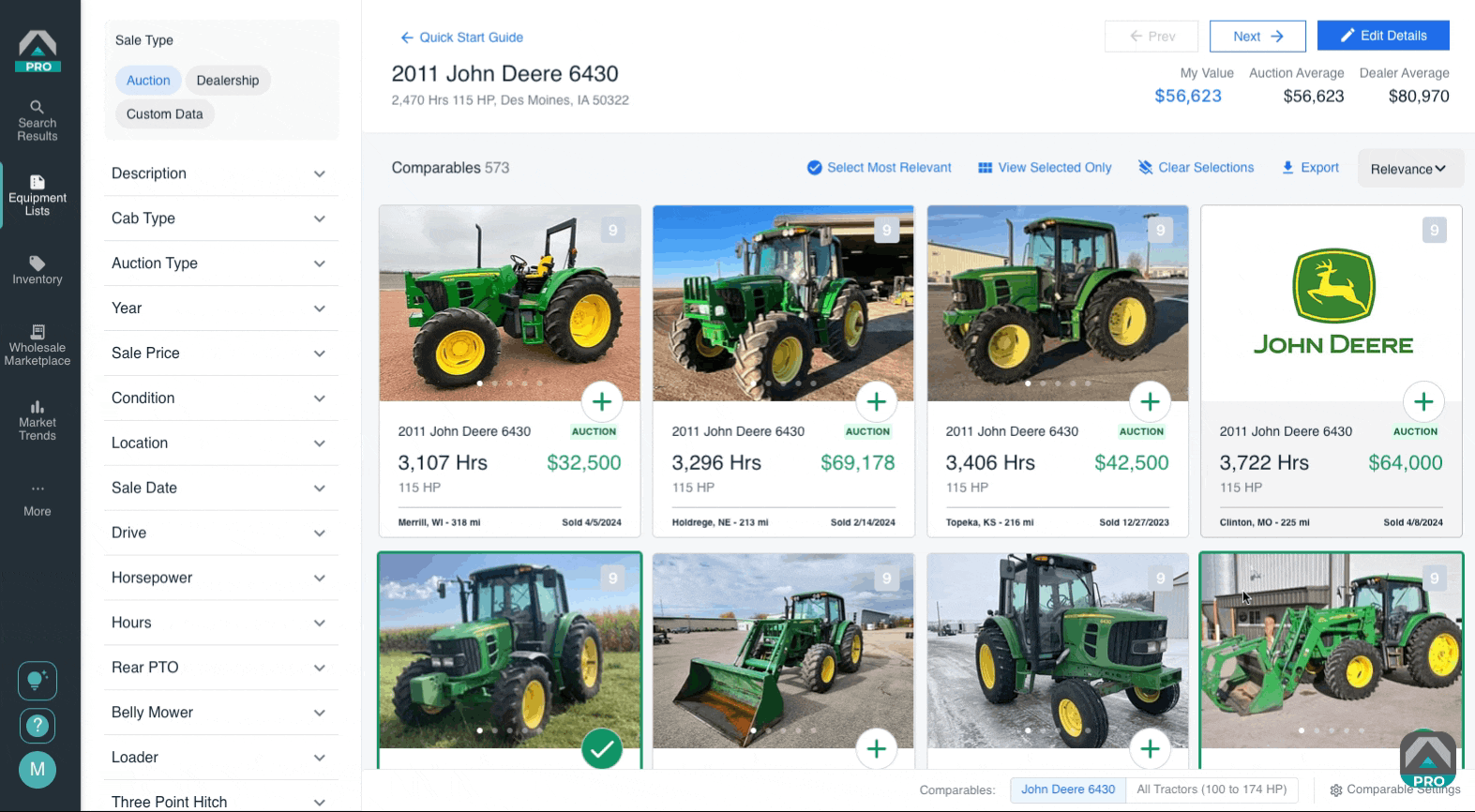
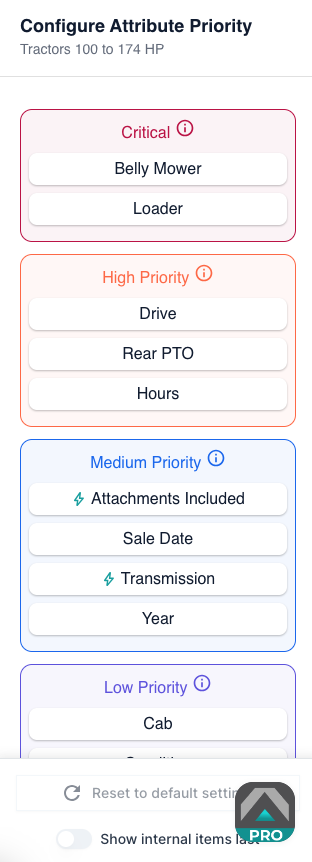
As an admin in this view, you may alter the priority of attributes to populate precisely the comparables that you identify as most relevant. You may reset to the default at any time. This exercise of altering priorities may create limited results that populate, so it is important to caution yourself in placing too many attributes in various Critical and High Priority.