Use Search in Tractor Zoom Pro to help you easily identify relevant comparables and filter down to find specific results you need to calculate accurate values. See how in this Feature of the Month.
Search by Keyword, Make & Model, or Category
To help you get to results faster in Tractor Zoom Pro Search, as you begin typing a specific Make & Model of equipment, a list of completed terms will populate for you to select.
You may also choose to search by Category or Make & Model.
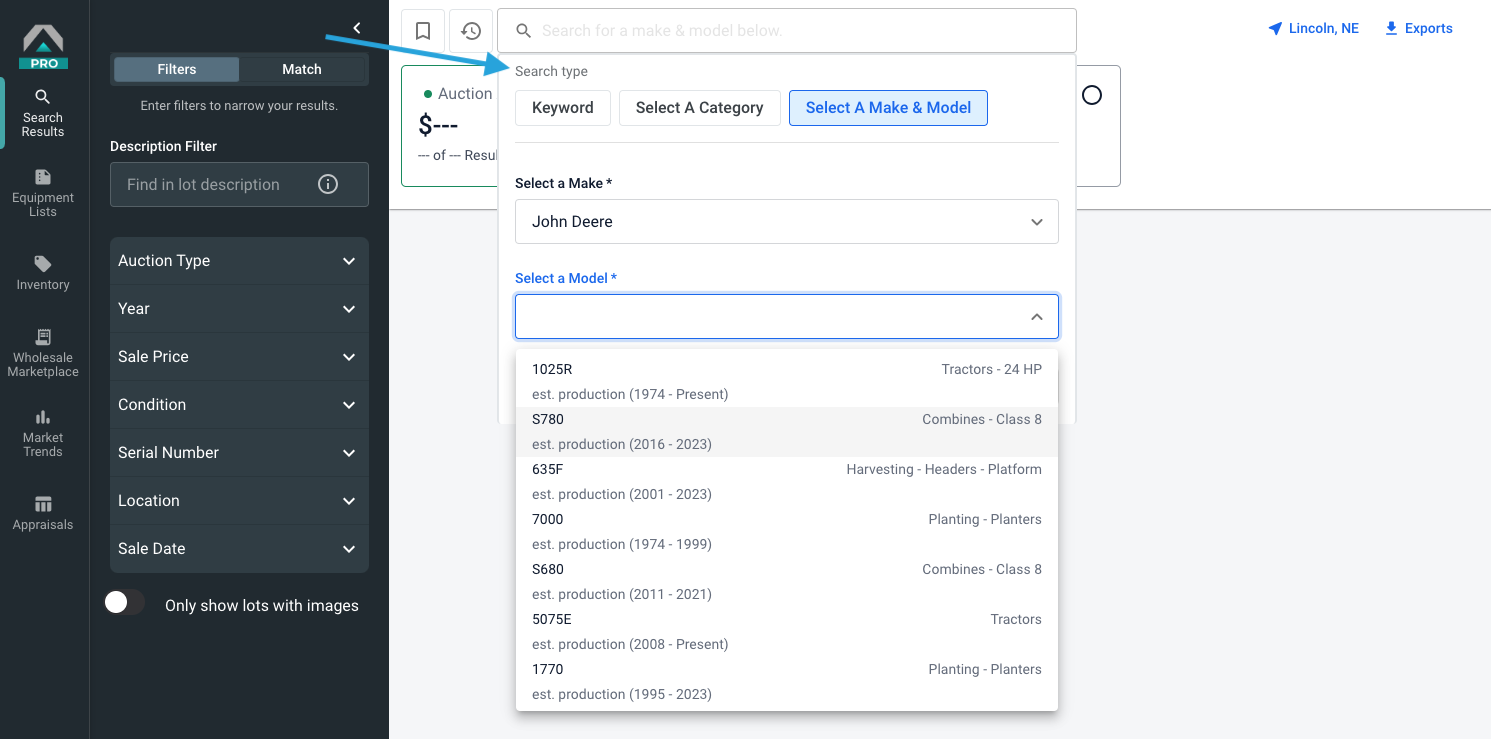 Refine your search using the description filter and any of the attributes listed in the left panel.
Refine your search using the description filter and any of the attributes listed in the left panel.
Use the drop down menu in the upper right of the screen to sort results by sale date, distance, price, year, etc.
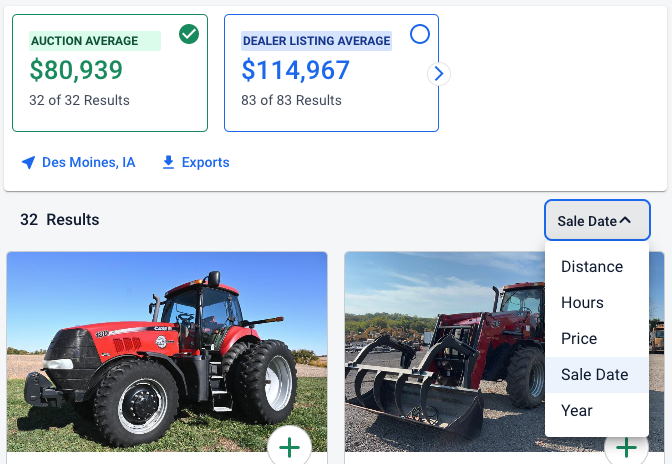
Click any machine to see an expanded view of the listing with more photos, auction date, auctioneer description, serial number, and more.
Saved Search and Recent Search
If you regularly repeat a search with specific parameters in Tractor Zoom Pro Search, now you can save your filters and access the exact search in a dropdown. This introduces time savings and more efficiency into your routine searches.
To add a saved search, search by Keyword, Category, or Make & Model and select any filters in the left panel as normal.
When you’ve set the search you want, click the Save bookmark button.
To access your list of Saved Searches, click the bookmark icon to the left of the search bar. You may save an unlimited number of searches to this list.
To remove a saved search, click the Saved bookmark button to the right of the search bar and confirm your decision in the pop-up.
Recent Searches
In addition, you may now revisit a completed search in Tractor Zoom Pro within the calendar day it was performed without being charged.
To access your recent searches, click the clock icon to the left of the search bar and select an option in the dropdown.
After one calendar day, this list resets, and you will be charged as normal for the first unique search you complete.