Dealer Inventory in Tractor Zoom Pro allows equipment dealerships to monitor changing market conditions as it relates to their inventory and its value.
Easily review list price and average days listed compared to dealerships around the country, as well as the most relevant comparable auction sales, to ensure your equipment is priced effectively.
Follow the guide below to get started using Tractor Zoom Pro Inventory today.
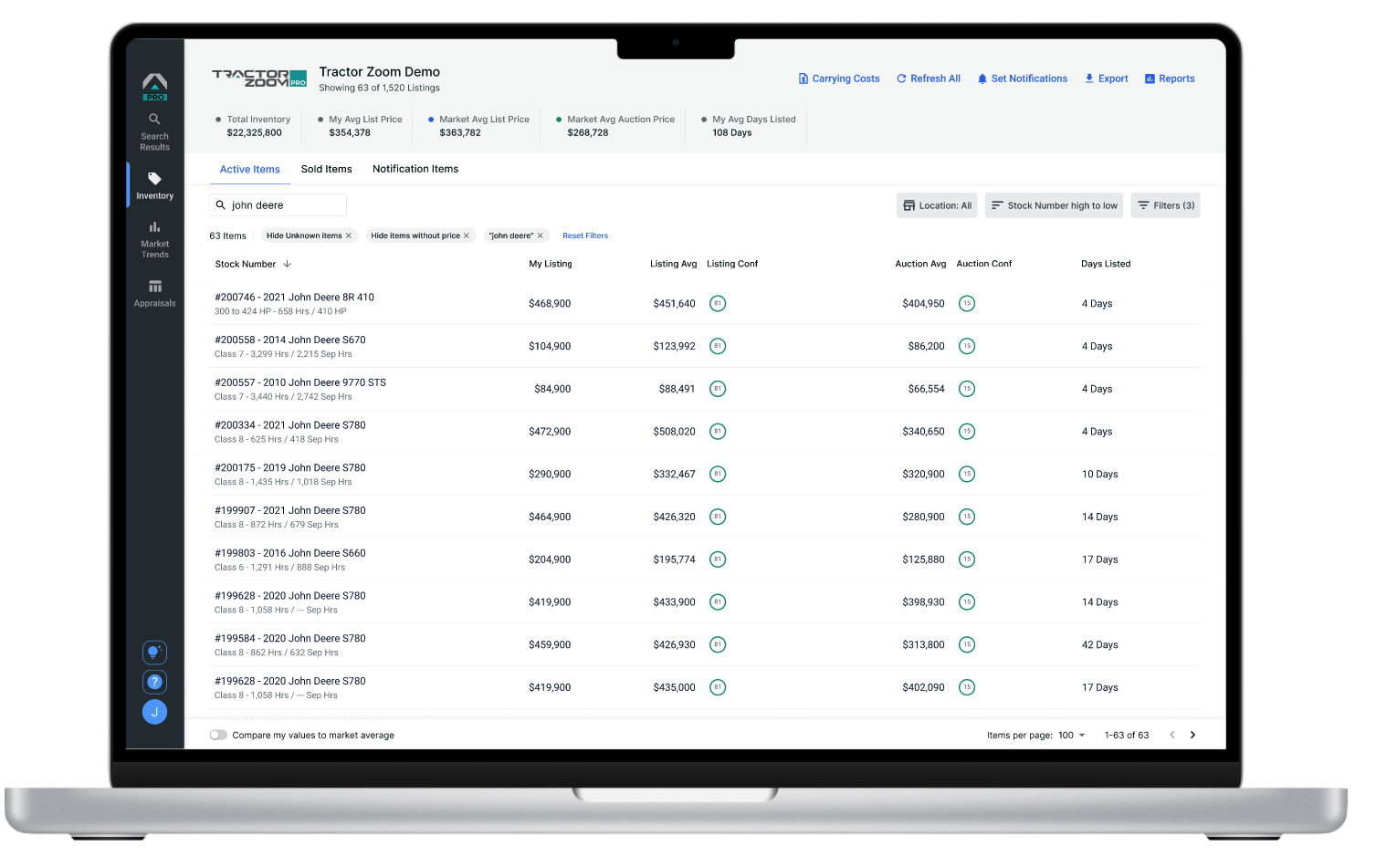
Active Items
The first screen you will see is a list of your Active Items, which is pulled from your dealership's listings on Tractor Zoom.
Click the Filters button to the right of your screen, which triggers a panel to pop in from the right, allowing you to select filters like Dealership Location, Category, Make/Model, Days Listed, and others to populate the equipment that match those criteria.
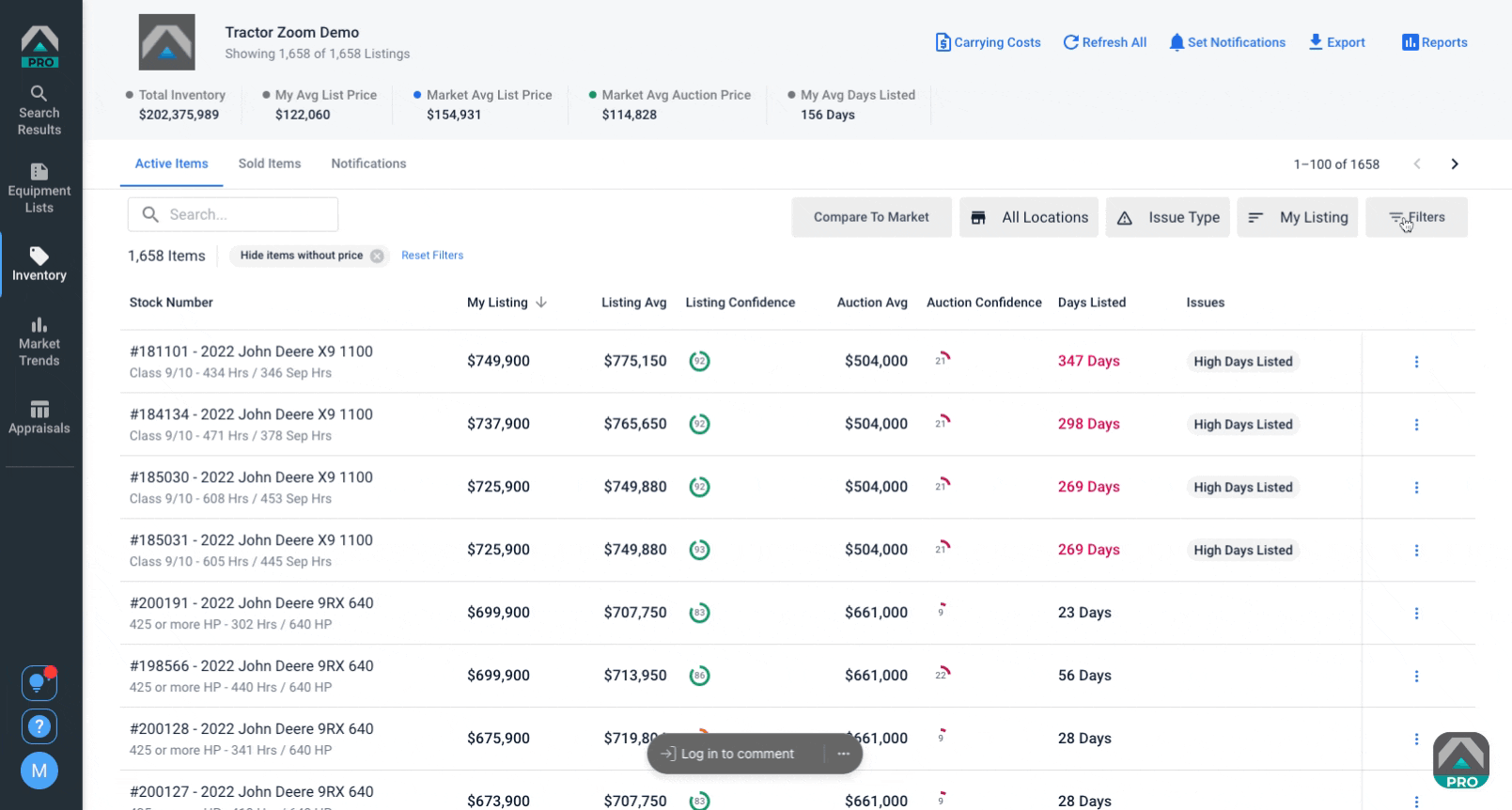
My Average List Price displays your specific average and total listing value. As you filter, the averages across the top adjust accordingly.

Confidence Scores are displayed to indicate how confident we are in the calculated value of your Make/Model based upon factors like available comps, data completeness, data outliers, and more.
Click the Compare To Market Average button to see your listing data as compared to the market.
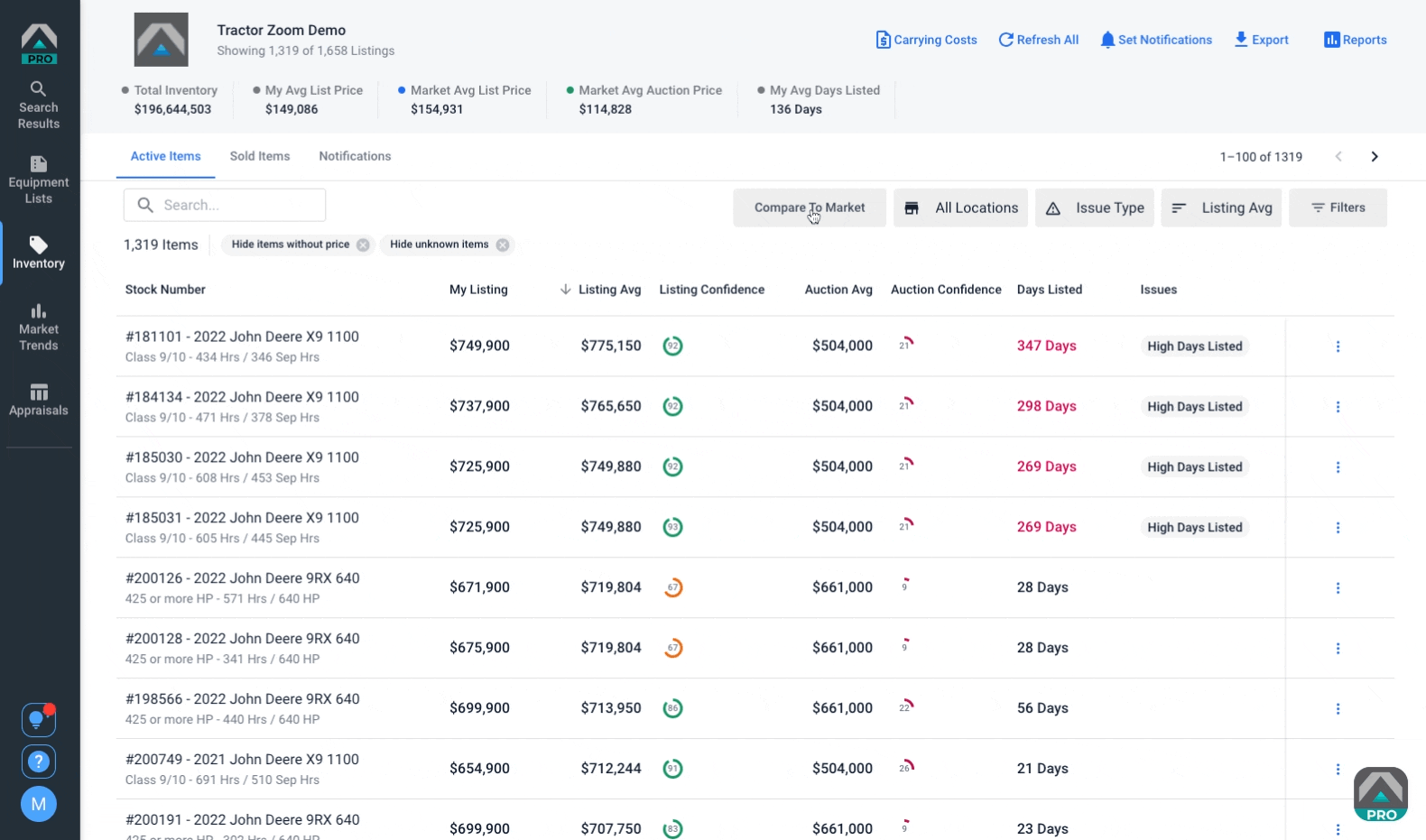
Notifications
Notifications can automatically alert you to items in your list that need attention, based upon your set parameters.
Click Set Notifications to customize your alert options, which are delivered via email. Set frequency of alerts and specific categories/subcategories, plus the Percentage Price Difference and Days Listed Difference you wish to be alerted for.
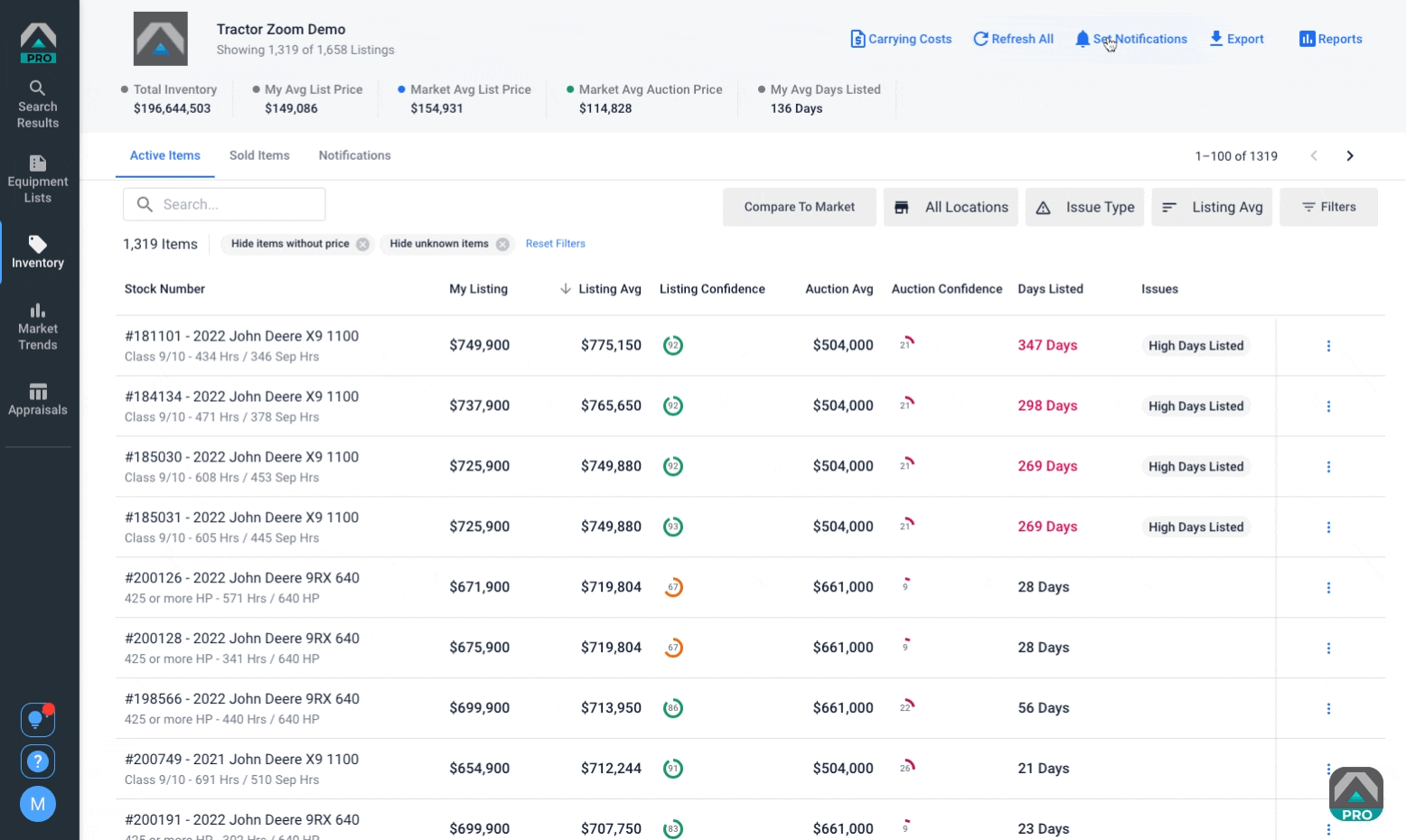
You may also opt to receive notifications of graphs for combines and tractors in your inventory.
If you hover over the three dots to the right of an item in your list, a dropdown with Comments and Notifications will display. Here you may mute notifications to stop alerts from being sent within a time range that you set.
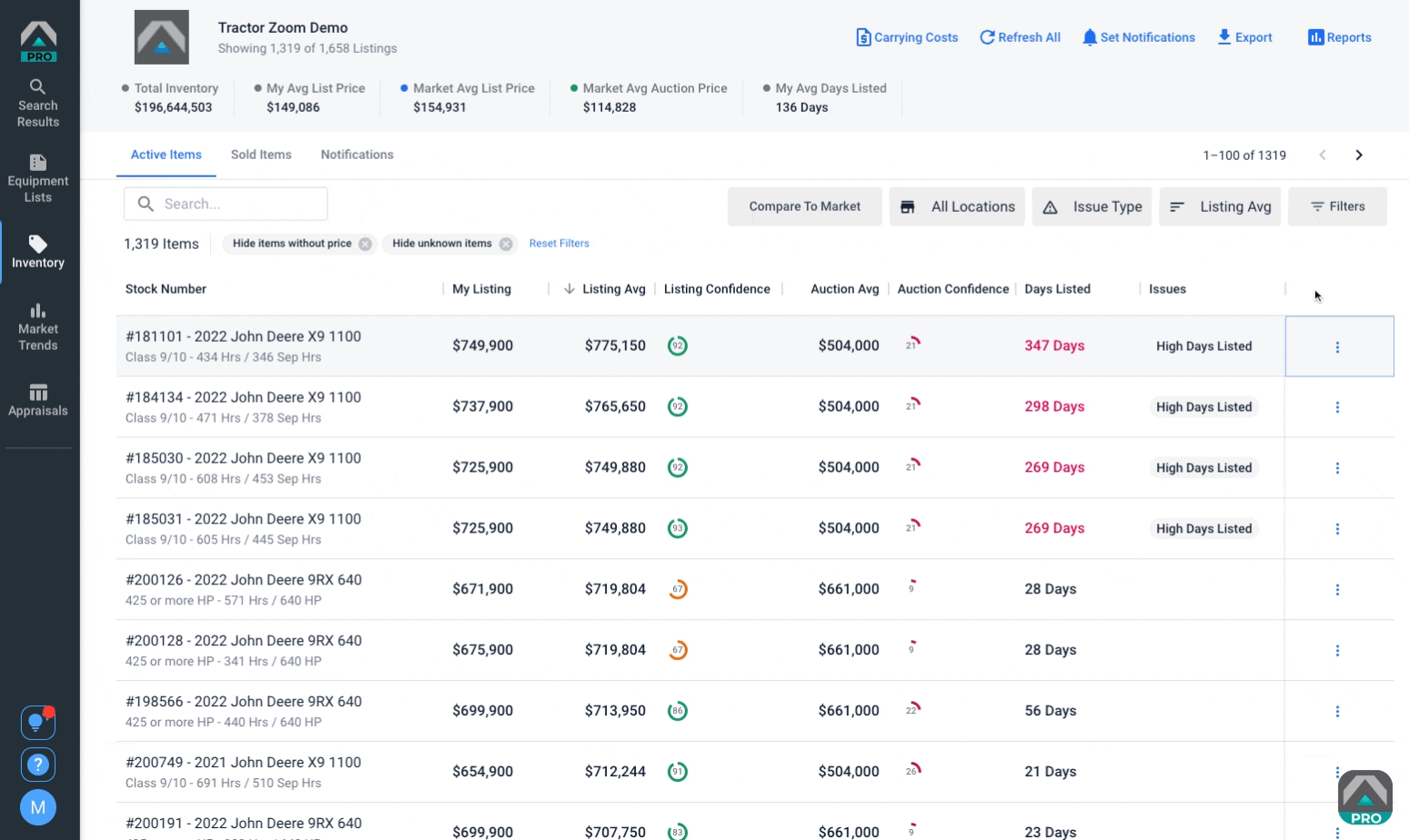
Export and Reports
Click Reports to see inventory graphs for your inventory. These reports are available for all categories and sub-categories of equipment.
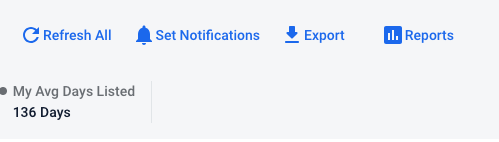
The graphs generated include Days Listed, Listing Average Comparison, and further by Make/Model if there are at least three of those machines on your lot.
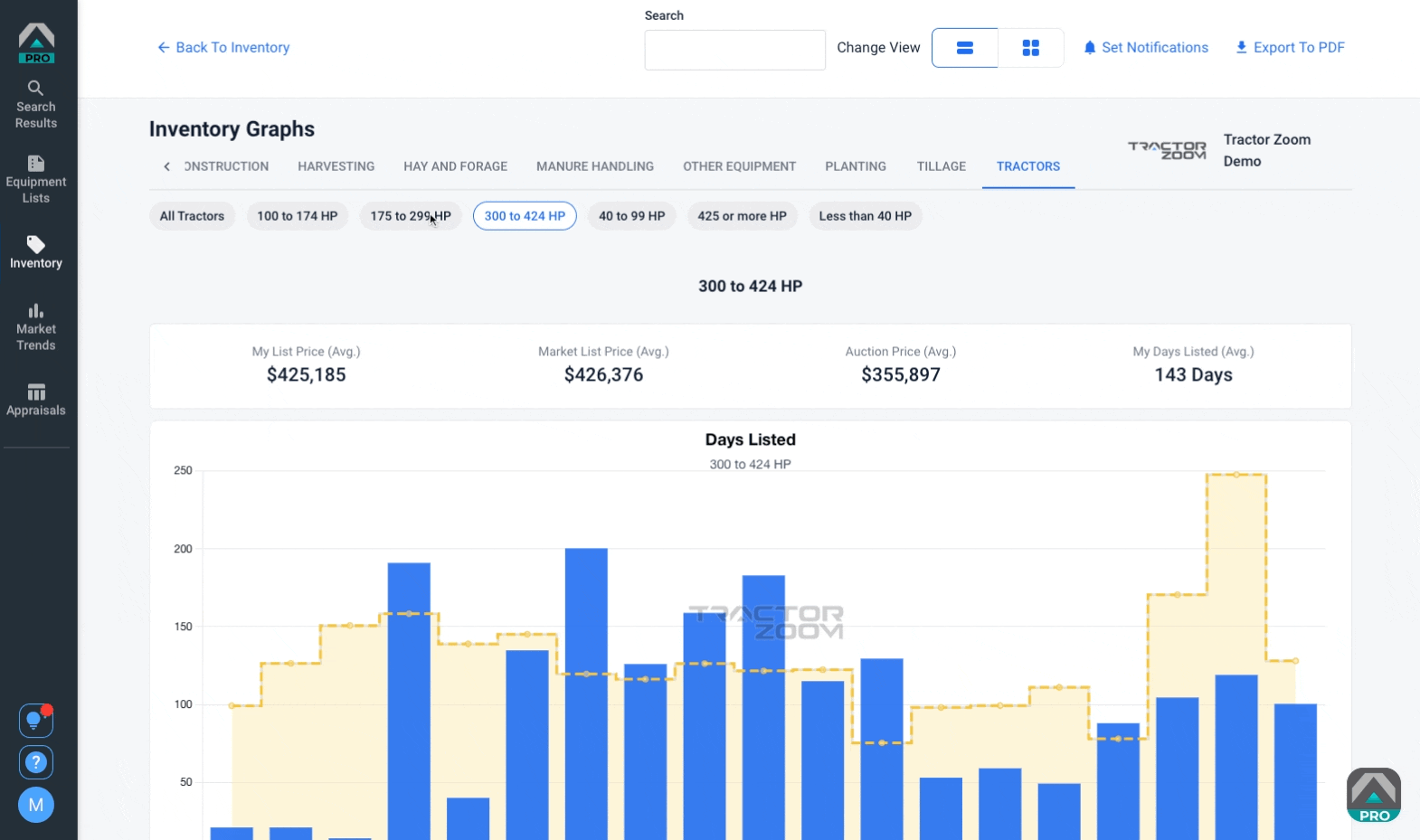
Export allows you to download a PDF file of your inventory.
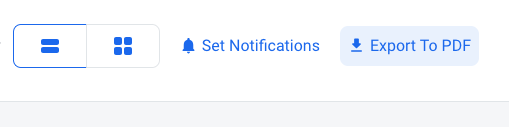
Now it’s your turn! Start making the most Inventory today and when you’re ready to explore more features, return here to get equipped with the skills you need.
Looking for more help? Reach out to Customer Success and we’ll take care of you.