Tractor Zoom Pro Search is a useful tool that enables you to quickly view and compare equipment based upon specs for dealer listing and auction sale data.
You can begin a search with equipment Make/Model, Category (Combines, Tractors, Planting, etc.), or the equipment in our database that is the best Match to your machine specifications.
Follow this guide to get started on your own.
Search by Keyword, Make & Model, or Category
To help you get to results faster in Tractor Zoom Pro Search, as you begin typing a specific Make & Model of equipment, a list of completed terms will populate for you to select.
You may also choose to search by Category or Make & Model.
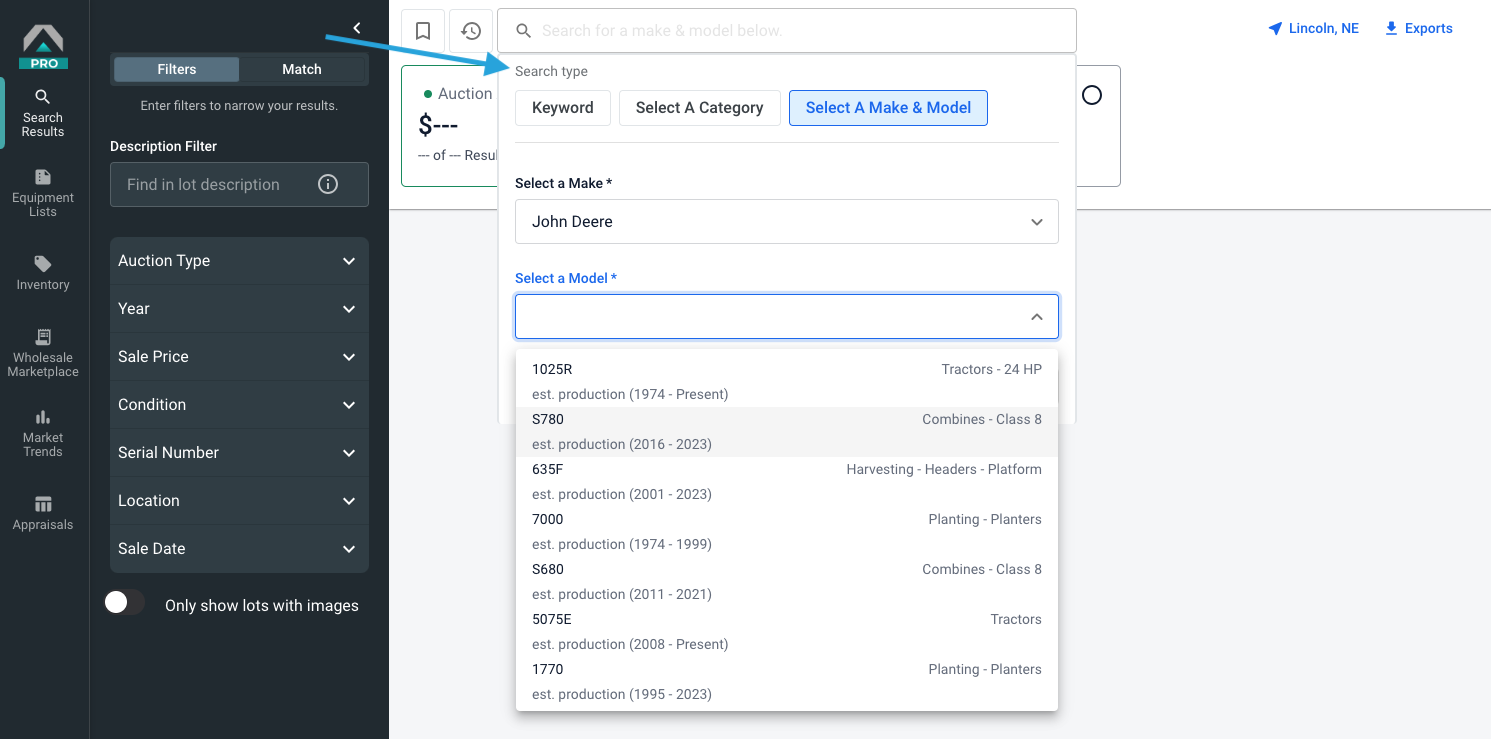 Refine your search using the description filter and any of the attributes listed in the left panel.
Refine your search using the description filter and any of the attributes listed in the left panel.
Use the drop down menu in the upper right of the screen to sort results by sale date, distance, price, year, and rows, if applicable.
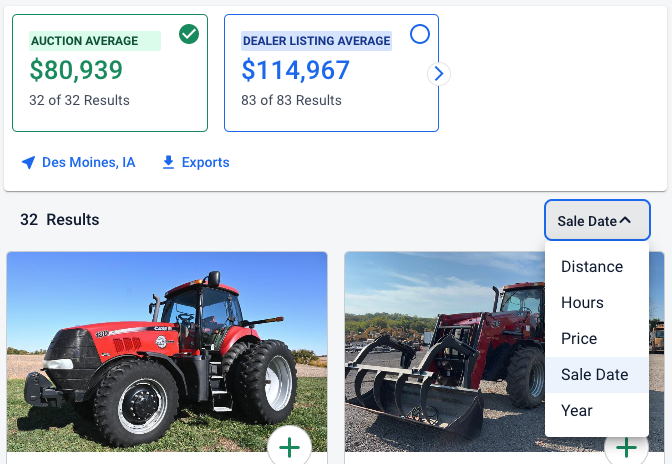
Click any machine to see an expanded view of the listing with more photos, auction date, auctioneer description, serial number, and more.
Dealer Listing Average
Click the Dealer Average section at the top of the search results to see what equipment is currently available or has been sold on dealer lots.
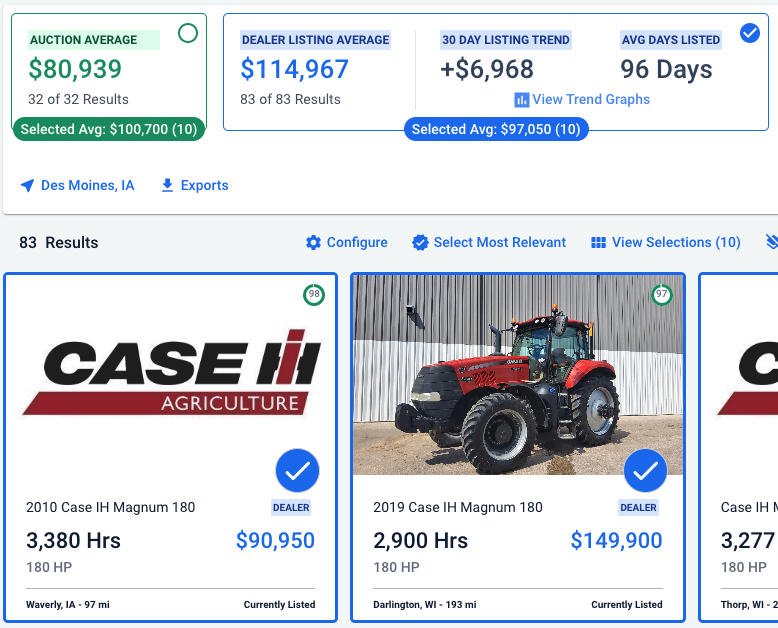
Search results will populate based upon your search terms, but will only display dealer listings.
Click the blue checkmark on any listings to remove that machine from the calculated averages or click the blue plus to select others. As you remove or add, the Dealer Listing Average will automatically recalculate.
Click View Trend Graphics to see dynamic graphs, charts and other insights about average listing price, days listed, and more.
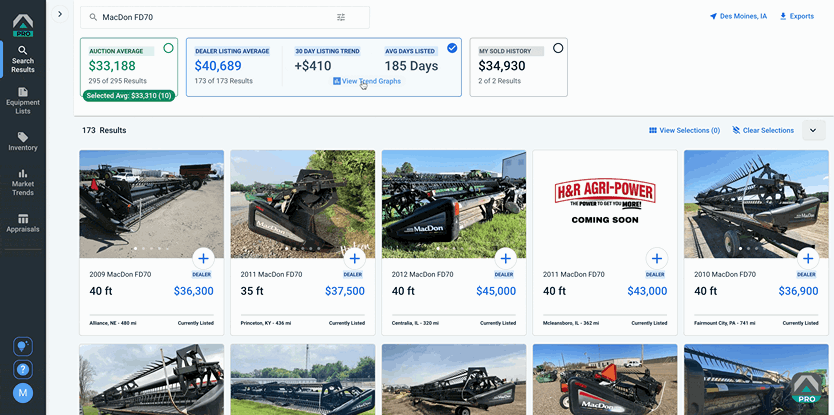
Saved Search and Recent Search
If you regularly repeat a search with specific parameters in Tractor Zoom Pro Search, now you can save your filters and access the exact search in a dropdown. This introduces time savings and more efficiency into your routine searches.
To add a saved search, search by Keyword, Category, or Make & Model and select any filters in the left panel as normal.
When you’ve set the search you want, click the Save bookmark button.
To access your list of Saved Searches, click the bookmark icon to the left of the search bar. You may save an unlimited number of searches to this list.
To remove a saved search, click the Saved bookmark button to the right of the search bar and confirm your decision in the pop-up.
Recent Searches
In addition, you may now revisit a completed search in Tractor Zoom Pro within the calendar day it was performed without being charged.
To access your recent searches, click the clock icon to the left of the search bar and select an option in the dropdown.
After one calendar day, this list resets, and you will be charged as normal for the first unique search you complete.
Match Search
Match search means that equipment most like your search terms will populate first and 10 will be highlighted with a blue/green checkmark. These are machines that our algorithms return as a best match for your specifications.
The selected listings will be used to calculate an Auction Average, which appears at the top of the search results.

Click the green checkmark on any listings to remove that machine from the Match feature or click the green plus to select others. As you remove or add, the Auction Average data will automatically recalculate to reflect the most similar machines.
Confidence Scores display in the upper right corner of the equipment listing. Hover over the number to see the justification behind the number, which may include: Hours, Year, Age (date sold minus current year), and Distance.
Smart Descriptions
Smart Descriptions in Search utilizes Generative AI to process and analyze equipment descriptions, identifying the unique attributes that influence machine values across categories, manufacturers, and more.
You can access this feature by completing a search and filtering by Smart Descriptions fields in the left panel.
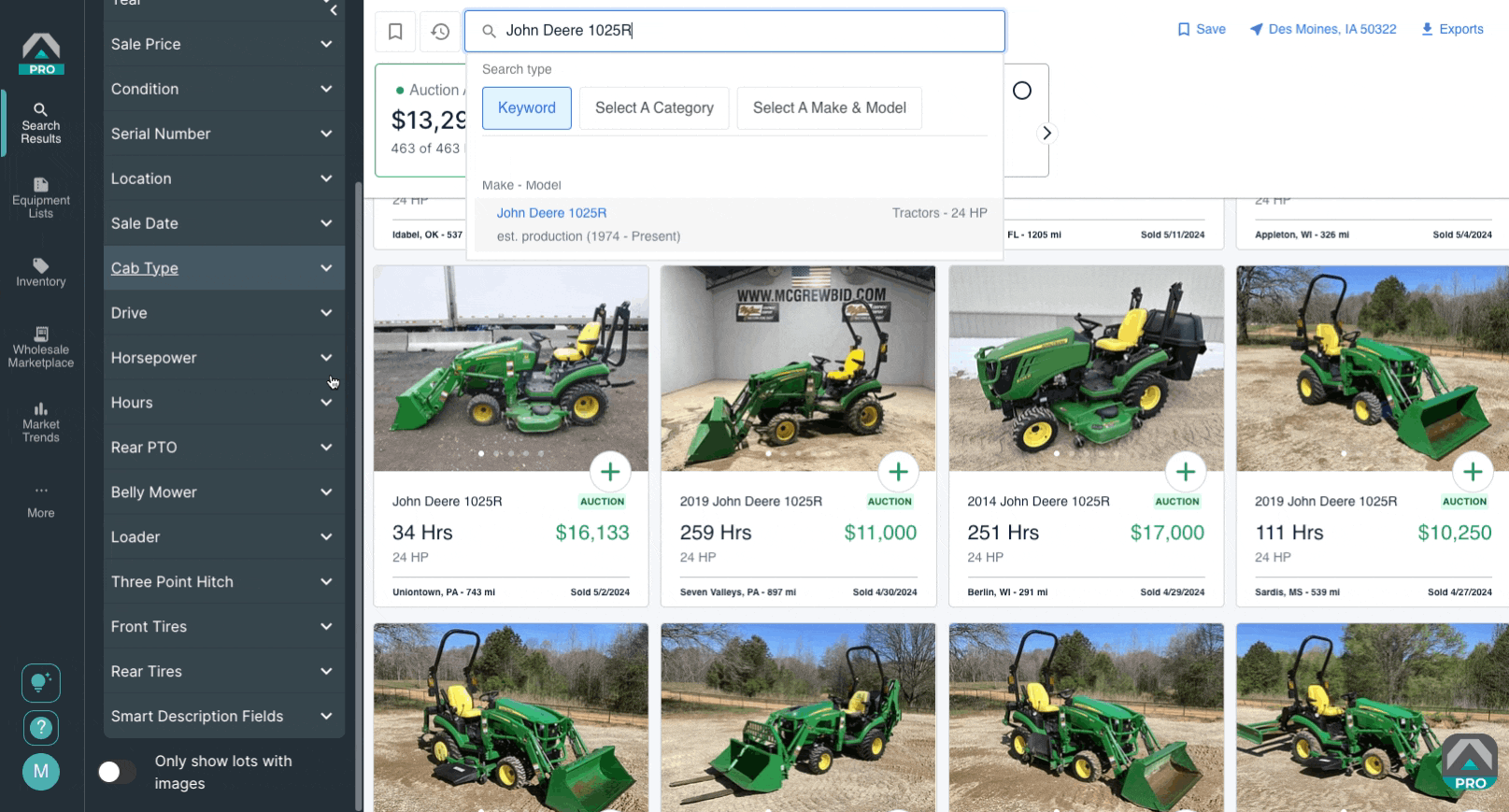
Smart Description is available for tractors, combines, planters, and chemical applicators.
My Sold Inventory
If you are a dealership who has sold data embedded within Tractor Zoom Pro, you will see the section and be able to interact with your own Sold Inventory.

Now it’s your turn! Start searching the Tractor Zoom database today and when you’re ready to explore more capabilities, return here to get equipped with the skills you need to make the most of the tools available to you.
Need more help? Reach out to our Customer Success team and we’ll take care of you.