Now live for all customers in Equipment Lists are two new enhancements we’re excited to share: user groups permissions and standardized naming conventions. These improvements will help increase your efficiency and introduce a more streamlined, individualized experience for you and your team.
Learn more about these changes below.
User Groups
Administrators can now set group permissions in Equipment Lists that allow specific users to access lists by association, branch, location, and region. This change enables you to better organize the data and increase the security of your lists and data overall.
Users in a group may only edit the Lists associated with that group. If a user is not part of a group, they will only have the ability to view and download PDFs. Along the top of the page, a message, "You do not have edit access..." will display if you are not part of the User Group.
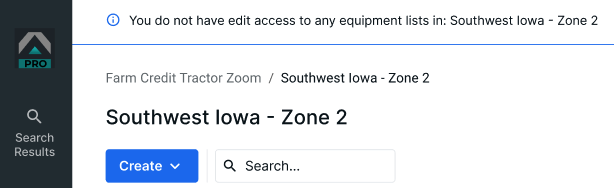
If you have established User Groups, your Equipment List dashboard will display a list of these individual groups and one folder for “All Equipment Lists.”
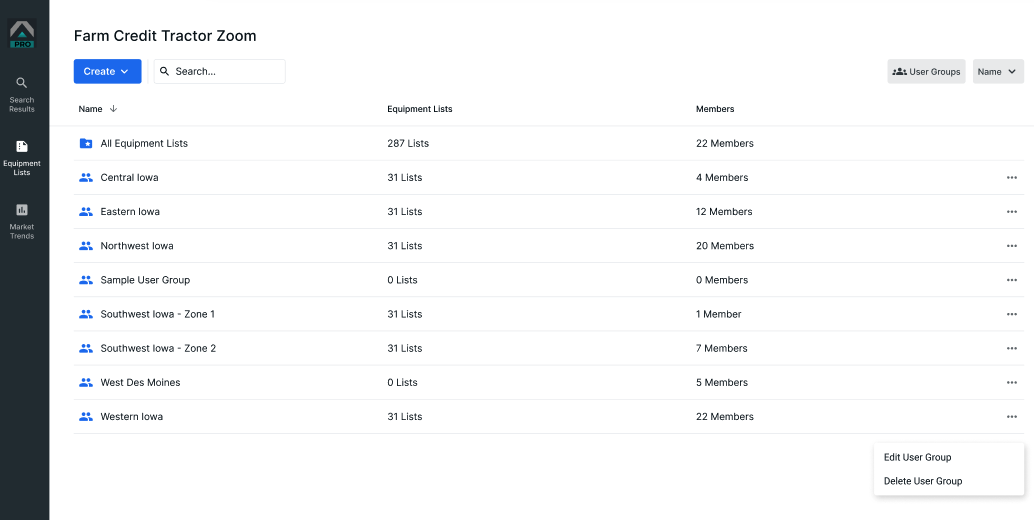
If you do not establish User Groups, your Lists will all be accessible as normal, listed in your dashboard.
Administrators are able to create, edit, and delete User Groups. Click the User Groups button in the upper right of your screen to get started.
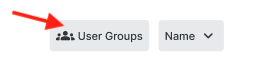
A menu for User Groups will pop up. At this stage, you may add a Group or edit any existing.
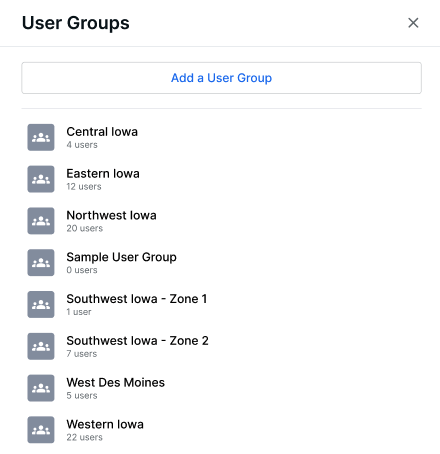
If you plan to delete a User Group, you also have the option to delete all Equipment Lists associated with it. If you choose to delete the User Group only and keep the Equipment Lists, they will simply display in the "All Equipment Lists" folder of your dashboard.
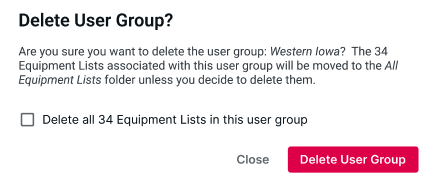
Standard Naming Convention
Tractor Zoom Pro Equipment Lists now feature a standard naming convention. This change will help streamline your inventory tracking process so you can more efficiently create and search for client lists, which will ensure accurate tracking and save you time during the busiest of seasons.
When creating a new Equipment List, you will be prompted to input the client’s details, which includes Client First Name, Last Name, and Address.
You will not be required to update lists that have already been created and saved. However, upon editing an existing List, you will be prompted to fill out the new naming convention information in order to re-save the Equipment List. Over time, you can achieve consistency across all of your clients’ Lists.
We’re excited to help you save time and other valuable resources with Equipment Lists in Tractor Zoom Pro. Check out the Frequently Asked Questions below and reach out to our Customer Success team with any additional questions you may have.
Frequently Asked Questions
Why did we update the Equipment List naming convention?
- We heard you. You asked for a more efficient way to name Equipment Lists, link them to your clients, and ensure names are unique within Tractor Zoom Pro. When renewal season arrives, this specific naming structure will help streamline your process, better supporting your team and the customers who rely upon your work. We are also committed to helping you maintain quality data securely. Tractor Zoom has achieved SOC2 Type 1 certification, therefore our controls safeguard customer data, including any personal identifiable information, like that in the Lists.
Why establish user groups for Equipment Lists?
- User groups allow you to reduce risk and be more precise with editing permissions. Once defined, only the people part of a user group may edit the lists assigned to them, while others may only view and export.
How will my Equipment Lists change if I do not have user groups?
- Because of this change, the Equipment Lists dashboard will alter slightly with a tab for User Groups’ Equipment Lists (if defined) and a tab for All Equipment Lists (if none are defined).
Can one user be part of multiple user groups?
- Yes, a single user can be part of multiple groups in Equipment Lists.
Who can create and edit user groups in Equipment Lists?
- Only administrators can create and edit groups, including revoking access to specific users.
Do I have to create user groups or may I continue my workflow without?
- User groups are not mandatory; you may elect not to establish user groups.