Admins can now set group permissions in Equipment Lists that allow specific users to access lists by association, branch, location, and region. This change enables you to better organize the data and increase the security of your lists and data overall.
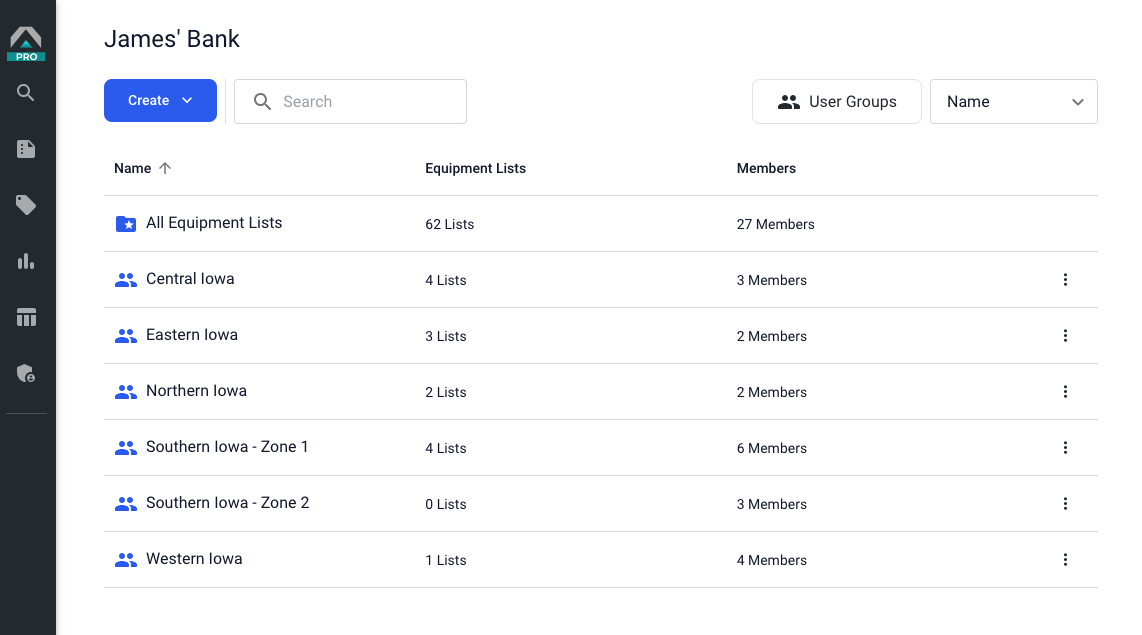
Non-admin users in a group may only edit the Lists associated with that group. If a non-admin user is not part of a group, they will only have the ability to view and download PDFs.
For example, an admin in Sheridan Farm Credit created user groups by region - Eastern Shore, Central Market and North Lake.
Eastern Shore users can view and edit Equipment Lists owned by other Eastern Shore user group members; they can only view and download Equipment Lists owned by Central Market and North Lake user group members.
If you have established User Groups, your Equipment List dashboard will display a list of these individual groups and one folder for “All Equipment Lists.”

If you do not establish User Groups, your Lists will all be accessible as normal, listed in your dashboard.
Admins are able to create, edit, and delete User Groups. Click the User Groups button in the upper right of your screen to get started. A menu for User Groups will pop up. At this stage, you may add a Group or edit any existing.
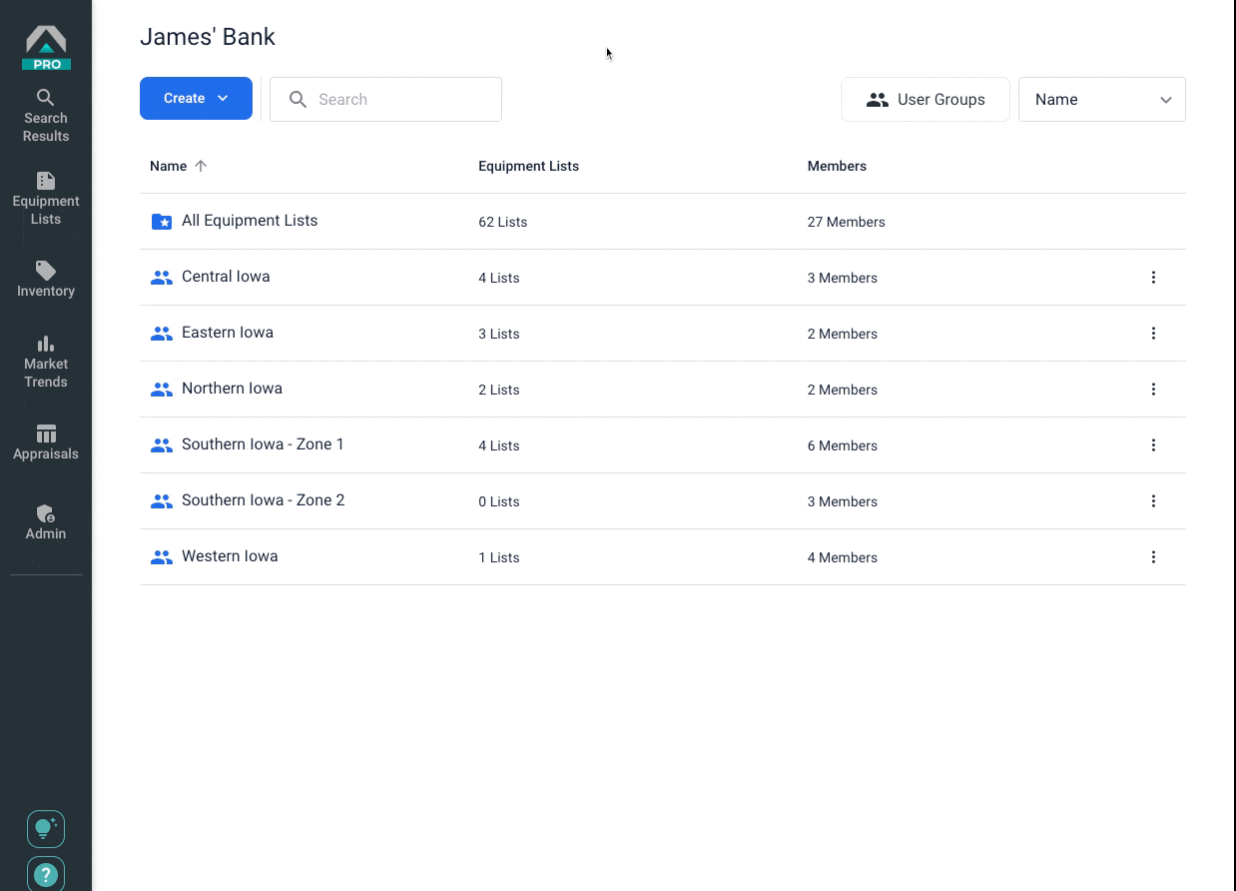
If you plan to delete a User Group, all the equipment lists associated with that User Group will not be deleted. They will simply display in the "All Equipment Lists" folder of your dashboard.
Frequently Asked Questions
Why establish user groups for Equipment Lists?
- User groups allow you to reduce risk and be more precise with editing permissions. An established user group Once established, only the people part of a user group may edit the lists assigned to them, while others may only view and export.
How will my Equipment Lists change if I do not have User Groups?
- Because of this change, the Equipment Lists dashboard will alter slightly with a tab for User Groups’ Equipment Lists (if defined) and a tab for All Equipment Lists (if none are defined).
Can one user be part of multiple groups?
- Yes, a single user can be part of multiple groups in Equipment Lists.
Who can create and edit user groups in Equipment Lists?
- Only admins can create and edit groups, including revoking access to users.
Do I have to create user groups or may I continue my workflow without?
- User groups are not mandatory; you may elect not to establish user groups.
Can I create Sub-User Groups within an existing User Group?
At this time, you cannot create additional User Groups within an existing User Group.